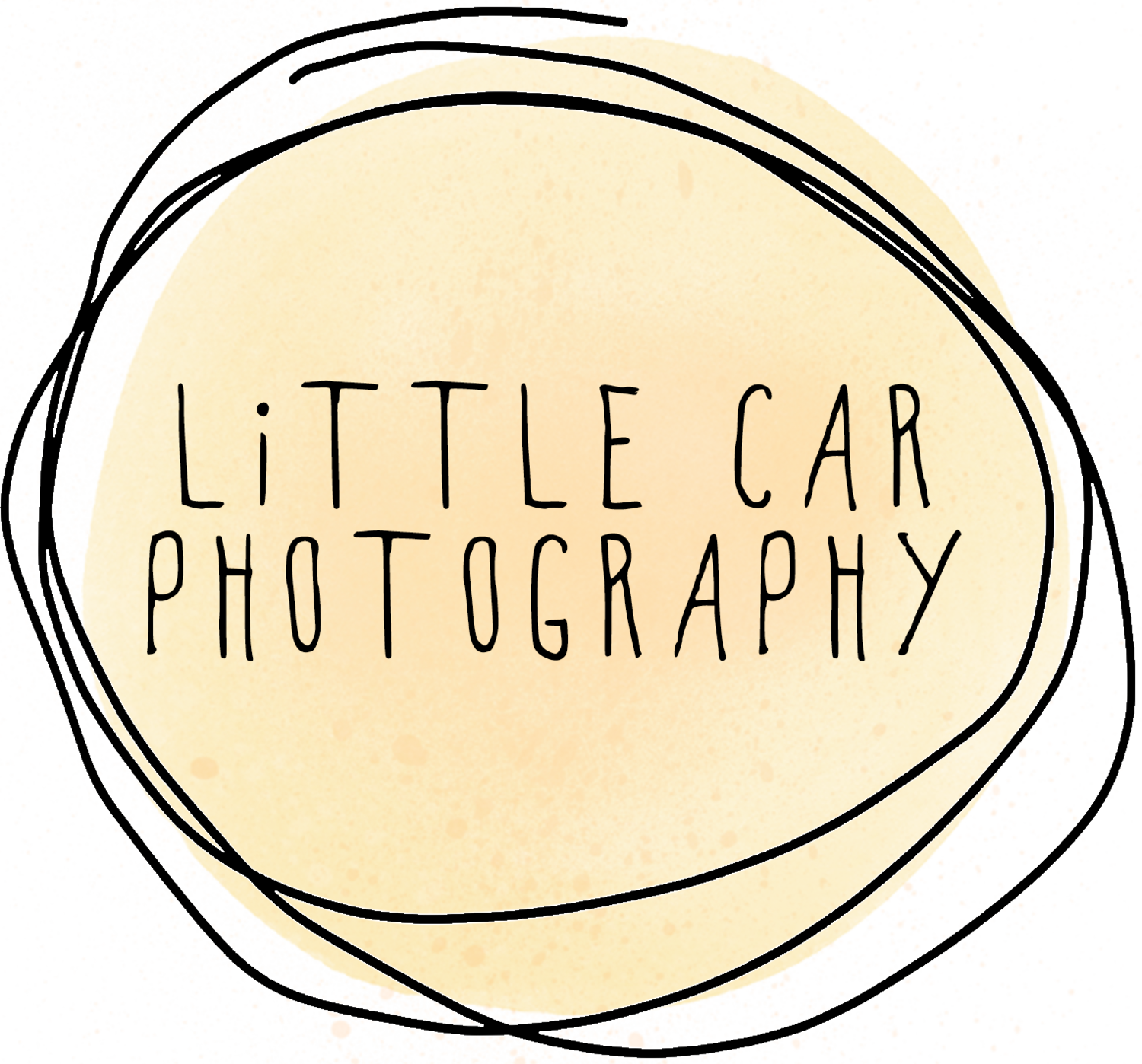How to: Download Your Photos From Your Gallery
How to: Download Your Photos From Your Gallery
Every wedding and portrait photography client will be provided with a link, password and download pin for their very own private photo gallery. Your gallery is so easy to share with family and friends, and valid for 1 year minimum from the date of delivery of your photos.
You can do many things in your online gallery, from ordering prints and products to sharing with friends and family. But one of the first things your should do is download a copy of your photos for safe storage on your computer/s and in your own cloud storage. There are a few ways to download your photos, so let’s get into it!
Note: if you find any of the screenshots below too small to read clearly, you can click on them to enlarge and zoom in. x
How to Download All of Your Photos
1. First open your private gallery.
2. Next, enter your password and press the view gallery button
3. In the top right corner you’ll see a “Download All” link, press this.
4. A dialogue box will pop-up, enter your email and press the “Download” button
5. You’ll now have a pop-up box asking you if you have a download pin. Press the highlighted “Enter it” text.
6. Enter your unique download pin and press the “Apply Pin” button.
7. You’ll have the option to download print resolution or web resolution copies of your photos. I recommend downloading a copy of each. Your print resolution files are your most important files, make sure you keep copies of these somewhere safe. (Such as your home computer with a back up in your cloud storage or partners computer). Your web resolution files are the perfect size for sharing online, such as to social media.
8. This screen will now appear, where you can wait for your files to become ready for download. You will also receive an email with the link to download your photos.
9. When your email comes through, press the “Start Download” button. If your email doesn’t come through within an hour, check your spam folder.
10. When you follow this link, you will be asked to enter the same email that you used to request your download.
11. On your download page, you will most likely see multiple zip files. Download ALL of the zip files displayed on this page as they contain different photos from your gallery. (Only so many will fit inside each zip file). Once your zip file downloads, double-click it to extract your images and save them to your computer.
How to Download a Single Folder
If you like the folder structure found in your gallery, you can download each folder separately to your computer to keep your files organised in the same way. Follow steps 1-2 above, and then:
12. Select the folder your want to download to open it.
13. Press the “Download All” button to download all of the photos in this folder.
14. Then follow the same steps 4-11 above
How to Download a Single Photo
If you want to download just 1 photo (which can be done on your computer or phone. First follow steps 1-2 above. You can then select to download a single photo in one of two place:
15. On the grid view, hover your mouse above the desired photo and the press the download icon.
16. OR, after clicking on the desired photo to open it in full screen. Select the “Download” button.
17. Then follow the same steps 4-11 above.
Enjoy your beautiful photos! And don’t forget to save them to a couple of locations to keep them safe and backed-up. :)